
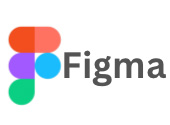
Figma

Photoshop
UI and UX Designing
UI and UX designing course with Photoshop and Figma. Build your career as UI/UX Designer.
Photoshop Usage
- Graphic Design
- Photo Editing
- Banner Design
- Website PSD Design
- Website (Mobile and Web)
- Mobile Apps
Figma Usage
- Vector Graphic Design
- Vector Graphic Editing
- Wireframe
- User Interface Design
- Website Layout
- Website (Mobile and Web)
- Mobile Apps
- Prototyping
- Product Designing
- Asset Designing
UI UX Design Course Content
Here is our detailed course content. Our course content is divided into three sections.
Section 1
Introduction: Web app vs Desktop App
- Web app vs Desktop App
Creating New Files & Designing on a Grid
- Creating a new file
- Setting up frames (other apps call these artboards)
- Adding text
- Creating colored backgrounds for text columns
Importing & Cropping Photos
- Importing & cropping photos
- Adding a drop shadow
- Rounding corners
Vector Graphics, Colors, Shadows, & More
- Importing & modifying vector graphics
- Aligning & distributing layers
- Layer opacity vs. fill opacity
- Reusing colors (color styles)
- Adding a drop shadow
Text Styles
- Opening files in Figma
- Handling missing fonts
- Creating, editing, & organizing text styles
Section 2
Components (Reusable Elements)
- Creating & editing components
- Overriding content in one instance vs. globally updating all components
- Detaching from a component
Turning a Design into a Clickable Prototype
- Linking between frames (artboards)
- Previewing the prototype
- Creating an overlay
- Fixing the position of elements so they don't scroll
Exporting Assets for Web: SVG, JPEG, & PNG
- Exporting individual assets
- Exporting frames (artboards)
Sharing Figma Files: Commenting, Testing, Developers, etc.
- Sharing a Figma file
- Sharing a Prototype
- Commenting on shared files
- Viewing a prototype for user testing
- Specs for developers
Section 3
Auto Layout
- Using Tidy Up for Even Spacing
- Using Auto Layout
- Constraints & Resizing
- Spacing, Rearranging, & Adding Items with Auto Layout
Linking Up/Down a Page, Scrollable Areas, & Hyperlinks
- Making Links that Scroll Up/Down a Page
- Making the Navbar Fixed to the Screen
- Adjusting the Position & Speed of the Scroll
- Creating a Scrollable Area Within a Page
- Adding Hyperlinks
Intro to Smart Animate
- The Basics of Smart Animate
- Different Kinds of Easing
Parallax Animation
- Setting Up the Parallax Assets
- Building the Parallax Animation
Variants
- Creating & Using Component Variants
- Variant Properties & Values
- Boolean Values (Toggle On/Off)
Hovers & Overlays
- Adding a Hover State to a Button (Using Variants)
- Opening a Pop-Up (Using an Overlay)
Adding Interactions
- Creating a Working Prototype
- Adding Tap Interactions
- Adding the Ability to Drag
- Adding Keystrokes
- Custom Easing
UI/UX Training Training Features
- 8 to 10 Students in batch
- Completely Practical sessions.
- Trainer having Strong Experience on Figma.
- Job Assistance after course completion
- Duration: 90 Days

Figma Trainer Profile
UI/UX Design Trainer at Tech Altum- Expert in UI Design and motion designing using figma.
- Freelance Corporate Trainer at Tech Altum.
- M.Tech in Computer Science
- Several design case studies for parking spot booking app, Subscription tracking app etc.
- Co-author in book named Big data analytics in Smart manufacturing.
- One of the patent holder of Smart mask for Covid detection.
- Machine learning Researcher with several research papers in Twitter bot detection and Digit recognition published in IEEE.

